Cerner PowerChart is a comprehensive electronic health record (EHR) system designed to streamline clinical workflows‚ enhance patient care‚ and improve operational efficiency in healthcare settings.
It provides tools for documentation‚ order management‚ and patient data access‚ serving as a central platform for healthcare providers to manage patient information effectively.
This training manual guides users through PowerChart’s core functionalities‚ ensuring they can navigate‚ document‚ and manage patient care with confidence and precision.
1.1 Overview of PowerChart
Cerner PowerChart is a robust electronic health record (EHR) system designed to centralize patient data‚ streamline clinical workflows‚ and improve care coordination.
It offers a user-friendly interface for documenting patient information‚ managing orders‚ and accessing real-time data‚ making it a vital tool for healthcare providers;
PowerChart supports efficient decision-making by integrating patient histories‚ lab results‚ and treatment plans into a single‚ accessible platform.
Its scalability and customization options make it suitable for various healthcare settings‚ from small clinics to large hospital systems.
1.2 Key Features and Benefits
Cerner PowerChart offers comprehensive clinical documentation tools‚ real-time patient data access‚ and seamless integration with other healthcare systems.
Key features include PowerForms for structured documentation‚ advanced search capabilities‚ and clinical decision support to enhance care quality.
Benefits include improved workflow efficiency‚ better-informed decision-making‚ and enhanced patient care through streamlined communication and data accessibility.
Customizable workflows and user-friendly interfaces further support healthcare providers in delivering optimal patient outcomes.
Getting Started with PowerChart
PowerChart requires secure login credentials to access patient data and clinical tools. Users can navigate the interface efficiently by familiarizing themselves with key sections and customization options.
2.1 Logging In and Out of PowerChart
To log in‚ enter your secure credentials on the PowerChart login page. Ensure your username and password are correct. After logging in‚ you can access patient data and clinical tools.
To log out‚ click the logout button or close the session. Always log out properly to maintain patient data security and system integrity.
2.2 Navigating the PowerChart Interface
The PowerChart interface is user-friendly‚ with a clear layout designed to enhance workflow efficiency. The main menu provides quick access to patient lists‚ search functions‚ and clinical tools. Use the patient search bar to locate specific patients and view their encounters. The interface also includes tabs for accessing documentation‚ orders‚ and results‚ streamlining navigation for healthcare professionals.

Scheduling in PowerChart
Scheduling in PowerChart enables efficient appointment management‚ allowing users to create‚ edit‚ and block time slots. It supports various appointment types and ensures seamless coordination of patient care.
3.1 Understanding Appointment Types
Appointment types in PowerChart are predefined categories that help classify patient visits‚ such as routine check-ups‚ follow-ups‚ or urgent care. Each type has specific settings and requirements‚ ensuring proper scheduling and resource allocation. Users can differentiate between appointment types using visual indicators or descriptions‚ enabling efficient management of patient care and scheduling workflows.
3.2 Managing Schedules and Blocking Time
Managing schedules in PowerChart involves blocking time to prevent appointments during unavailable periods‚ such as meetings or breaks. This feature ensures accurate availability by hiding blocked timeslots from selection‚ reducing errors and enhancing workflow efficiency. Proper schedule management supports better coordination of patient care and resource allocation.

Clinical Documentation in PowerChart
Cerner PowerChart streamlines clinical documentation using PowerForms‚ enabling standardized and efficient recording of patient data‚ which enhances clinical workflows and ensures accurate‚ accessible patient records.
4.1 Using PowerForms for Documentation
PowerForms in Cerner PowerChart provide structured templates for clinical documentation‚ ensuring consistency and accuracy. They support various clinical needs‚ such as medication lists and progress notes‚ and integrate seamlessly with the EHR. These forms are customizable‚ allowing healthcare providers to tailor documentation to specific patient requirements while maintaining compliance with standards.
4.2 Reviewing Patient Data and Notes
In Cerner PowerChart‚ reviewing patient data and notes is streamlined through the Notes View‚ which displays all clinical results for the selected patient encounter and previous encounters within the specified date range. This feature allows healthcare providers to easily access and review relevant patient information‚ ensuring continuity of care and informed decision-making.
Users can navigate through patient encounters‚ view summaries‚ orders‚ and results‚ and access electronic medication administration records. The system also enables filtering and searching for specific notes‚ making it efficient to locate critical patient data quickly.
Order Management in PowerChart
Cerner PowerChart enables efficient order management by allowing users to enter‚ review‚ and manage orders seamlessly. It supports STAT orders and cancellations‚ ensuring timely communication with labs.
5.1 Entering and Managing Orders
In PowerChart‚ users can efficiently enter and manage orders by selecting the desired option‚ completing required details‚ and submitting for processing. The system supports STAT orders for urgent cases and allows cancellations‚ ensuring clear communication with labs and other departments. Orders are routed to appropriate teams‚ and users can track their status within the platform for seamless follow-up.
5.2 Handling STAT Orders and Cancellations
STAT orders in PowerChart are prioritized for urgent processing. When cancelling a STAT order‚ notify the lab immediately as labels may already be printed. The system requires direct communication to prevent unnecessary procedures. Ensure timely follow-up to maintain patient care integrity and avoid operational delays.

Searching for Patients in PowerChart
Cerner PowerChart allows users to search for patients using various parameters such as MRN‚ SSN‚ name‚ or date of birth. This feature enables quick access to patient encounters and data‚ facilitating efficient care coordination and management.
6.1 Using Patient Search Parameters
Cerner PowerChart allows users to search for patients using specific parameters such as medical record number (MRN)‚ social security number (SSN)‚ name‚ or date of birth. These parameters help in quickly locating patient records and accessing their encounters and associated data efficiently.
By utilizing these search options‚ healthcare providers can streamline patient lookups‚ ensuring accurate and timely retrieval of clinical information for better care coordination and management.
6.2 Accessing Patient Encounters and Data
Once a patient is identified using search parameters‚ PowerChart displays their encounters and associated clinical data. Users can access detailed patient information‚ including medical history‚ orders‚ results‚ and clinical notes‚ all organized within the patient’s chart for easy navigation and review.
The system also provides a Notes View‚ which consolidates all clinical results for the selected encounter and previous encounters within a specified date range‚ ensuring comprehensive access to patient data for informed decision-making.

Clinical Decision Support and Reporting
Cerner PowerChart offers robust clinical decision support tools‚ providing real-time alerts and evidence-based recommendations to enhance patient care. The system also enables the generation of detailed reports for data analysis and quality improvement initiatives‚ ensuring informed decision-making and operational efficiency in healthcare settings.
7.1 Utilizing Clinical Decision Support Tools
Cerner PowerChart’s clinical decision support tools provide real-time alerts and evidence-based recommendations‚ enhancing care quality and patient safety. These tools include drug interaction alerts‚ disease-specific guidelines‚ and lab order recommendations. Users can access these features directly within the patient’s chart‚ ensuring seamless integration into clinical workflows and informed decision-making at the point of care.
7.2 Generating and Reviewing Reports
In PowerChart‚ users can generate reports on patient data‚ orders‚ and clinical outcomes. These reports can be exported as PDFs for easy sharing and review. The system also allows for customization of report templates to meet specific needs. Reviewing reports enables healthcare providers to track patient progress‚ identify trends‚ and make data-driven decisions to improve care quality and operational efficiency.
Customization and Preferences
PowerChart allows users to customize their experience through MyExperience‚ enabling personalized workflows and preferences. This feature enhances efficiency by tailoring the interface to individual needs and roles.
8.1 Setting Up MyExperience in PowerChart
Setting up MyExperience in PowerChart allows users to personalize their workspace‚ streamline workflows‚ and enhance productivity. This feature enables customization of shortcuts‚ layouts‚ and preferences‚ ensuring a tailored experience that aligns with individual or organizational needs‚ making navigation and documentation more efficient and intuitive for healthcare professionals.
8.2 Creating and Managing Patient Lists
Creating and managing patient lists in PowerChart helps users organize and prioritize patient care effectively. This feature allows healthcare providers to create lists based on specific criteria‚ such as patient location or care team‚ and manage them efficiently. Customizable lists enable quick access to patient records‚ improving workflow and ensuring timely decision-making and care delivery.
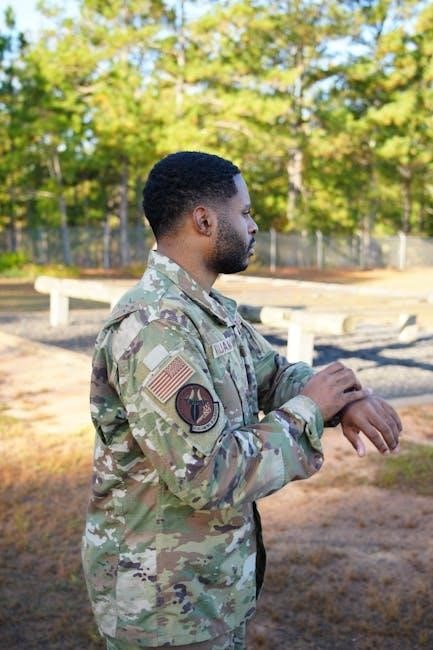
Security and Compliance
Cerner PowerChart ensures patient data privacy and compliance with healthcare regulations. It adheres to strict standards‚ providing secure access and tools to maintain confidentiality and integrity of patient information.
9.1 Ensuring Patient Data Privacy
Cerner PowerChart prioritizes patient data privacy through robust security measures‚ including role-based access controls‚ encryption‚ and audit trails to monitor system activity. These features ensure only authorized users can access sensitive patient information‚ maintaining confidentiality and compliance with healthcare regulations. Regular training and system updates further reinforce data protection practices‚ safeguarding patient records from unauthorized breaches or misuse.
9.2 Adhering to Abbreviation Standards
Cerner PowerChart requires users to follow standardized abbreviations to ensure clear communication and reduce errors. Approved abbreviations are maintained by committees‚ such as the Medical Record Committee‚ to align with healthcare regulations. Users must avoid using unapproved abbreviations‚ as they can lead to misinterpretation. PowerChart provides an approved list to guide clinicians in maintaining consistency and accuracy in documentation.

Training and Support Resources
Cerner PowerChart offers extensive training materials and support resources‚ including user guides‚ tutorials‚ and access to the Message Centre for communication and updates‚ ensuring effective system utilization.
10.1 Accessing Training Materials
Cerner PowerChart provides accessible training materials through its official website and internal hospital portals. Users can download PDF guides‚ participate in webinars‚ and access interactive tutorials. These resources cover essential topics like navigation‚ documentation‚ and order management‚ ensuring comprehensive learning for both new and advanced users. Regular updates reflect system enhancements‚ making the materials reliable and up-to-date for all healthcare professionals.
10.2 Leveraging the Message Centre for Communication
The Message Centre in Cerner PowerChart serves as an internal messaging tool for healthcare teams to communicate effectively. It allows users to send patient-related messages‚ coordinate care‚ and share updates securely. This feature ensures timely communication‚ reducing delays in patient care. Regularly checking the Message Centre helps users stay informed and aligned with team activities‚ enhancing overall collaboration and efficiency.
Best Practices for Using PowerChart
Always prioritize patient data privacy‚ use approved abbreviations‚ and regularly review updates to optimize workflows and ensure compliance with healthcare standards in PowerChart.
11.1 Efficient Workflow Tips
Utilize PowerChart’s shortcuts and personalized settings to streamline tasks‚ such as quick access to frequently used forms and patient lists‚ reducing navigation time and enhancing productivity. Regularly organize and update your workflow preferences to align with clinical priorities‚ ensuring efficient patient care delivery and minimizing documentation delays.
11.2 Avoiding Common Mistakes
Avoid delays by ensuring accurate order entry and verifying patient encounters before documentation. Double-check STAT orders before cancellation‚ as labels may already be printed. Use approved abbreviations to maintain compliance and prevent errors. Regularly review updates to stay informed about system changes and best practices‚ minimizing potential pitfalls in your workflow.