Master the fundamentals of Excel 2021 formatting to enhance spreadsheet clarity and professionalism. Learn essential tools for cell styling, text alignment, and number formatting to organize data effectively.
Overview of Excel 2021 Features
Excel 2021 offers a robust suite of tools designed to enhance productivity and data management. Key features include advanced calculation capabilities, dynamic graphing tools, and powerful pivot tables for data analysis. The software also supports Visual Basic for Applications (VBA), enabling users to create custom macros and automate tasks. Additionally, Excel 2021 provides intuitive formatting options, such as conditional formatting, which allows users to highlight trends or anomalies in their data. These features collectively make Excel 2021 a versatile and essential tool for both personal and professional use, catering to a wide range of needs from basic calculations to complex data visualization.
Importance of Basic Formatting in Excel
Basic formatting in Excel is essential for enhancing readability, organizing data, and ensuring consistency in spreadsheets. Proper formatting helps users quickly understand complex data, making it easier to identify trends, patterns, and key information. By applying consistent styles, such as font sizes and colors, users can improve the visual appeal of their worksheets. Additionally, formatting tools like alignment and number styles ensure data is presented clearly and professionally. This not only saves time but also reduces errors by making data more intuitive to interpret. Effective formatting is crucial for both personal and professional use, enabling users to communicate their data more effectively and maintain a polished appearance in their work.

Cell Formatting Essentials
Mastering cell formatting is crucial for organizing and enhancing Excel spreadsheets. Learn to adjust cell properties, merge cells, and align content to improve readability and structure.
Changing Cell Properties (Font, Size, Color)
Enhance your Excel worksheets by modifying cell properties such as font style, size, and color. Use the Home tab to select fonts like Arial or Calibri, adjust sizes from 8 to 72 points, and apply colors to highlight important data. These formatting options allow for better visual organization and emphasis. For instance, bold fonts can draw attention to headers, while color coding can differentiate categories. Proper formatting ensures data is presented clearly and professionally, making it easier to understand and analyze. These adjustments are fundamental skills for anyone looking to create polished and effective spreadsheets in Excel 2021.
Merging and Centering Cell Content
Merging cells in Excel 2021 allows you to combine multiple cells into a single cell, useful for creating headers or titles. To merge cells, select the desired range, go to the Home tab, and click “Merge & Center” in the Alignment group. This feature also centers the text within the merged cell, improving readability. For centered text without merging, click “Center” in the same group. Merging and centering are essential for creating visually appealing and organized spreadsheets. These tools help in aligning text neatly, making data easier to read and interpret. Proper use of these features enhances the overall presentation of your Excel worksheets, ensuring clarity and professionalism in your work. This is a fundamental skill for effective spreadsheet design.
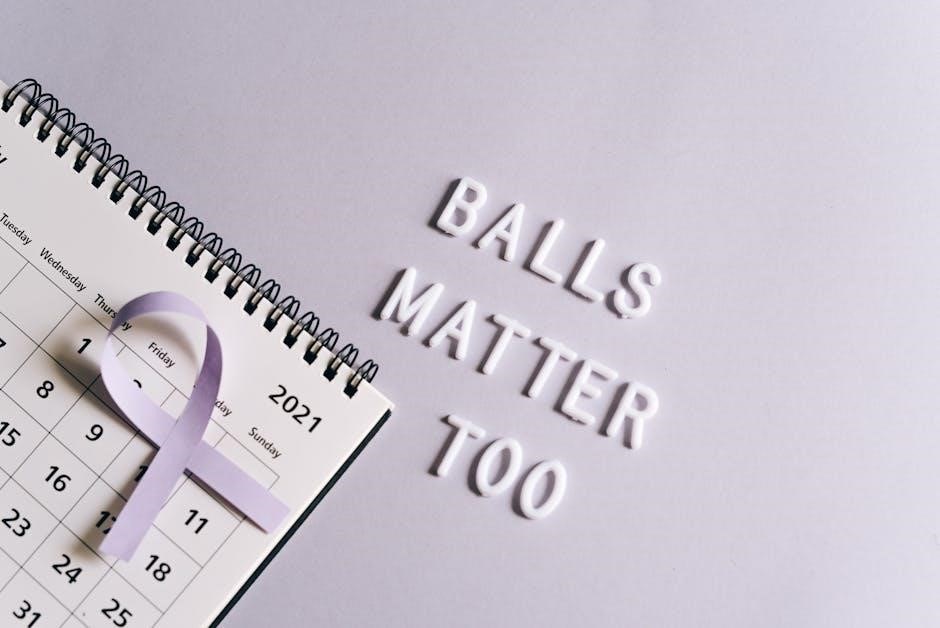
Text Formatting in Excel
Text formatting in Excel enhances readability and visual appeal. Use font styles, sizes, and colors to emphasize data. Align text horizontally or vertically for better organization and clarity.
Applying Font Styles (Bold, Italic, Underline)
Font styles in Excel 2021 allow users to emphasize specific data. Bold text draws attention, italic text adds emphasis, and underline highlights important information. To apply these styles, select the text or cells, then use the font style buttons in the Home tab. You can combine styles for enhanced effect. For example, bold and italic together can make headings stand out. These formatting options are essential for making spreadsheets more readable and visually appealing, ensuring key data is easily identifiable. Regular use of font styles improves the overall presentation of your Excel worksheets, making them more professional and user-friendly.
Aligning Text Within Cells
Aligning text within cells is crucial for improving readability and presentation in Excel 2021. Users can choose from various alignment options, such as left-align, right-align, center, top-align, and bottom-align. Justify alignment distributes text evenly within the cell. To access these options, go to the Home tab, click on the alignment group, and select the desired option. Alternatively, use keyboard shortcuts like Ctrl + E for center alignment. Proper alignment ensures data is visually organized, making spreadsheets easier to read. For cells with lengthy text, consider using text wrapping to fit content neatly within cells. Aligning text effectively enhances the overall clarity and professionalism of your Excel worksheets, making data interpretation more straightforward for users.

Number Formatting in Excel
Excel 2021 offers versatile number formatting options to enhance data presentation. Users can apply styles like currency, date, and time to improve readability and consistency in spreadsheets.
Setting Number Styles (Currency, Date, Time)
Excel 2021 allows users to format numbers into specific styles such as Currency, Date, and Time, enhancing data readability. To apply these styles, select the cells containing the data, navigate to the Home tab, and choose the desired format from the Number group. For Currency, Excel adds a currency symbol and formats the number with commas and decimal points. Date and Time formats enable users to display numbers as dates or times, making data more understandable. These formatting options ensure consistency and professionalism in financial, temporal, and numerical data representation, making it easier to analyze and present information effectively in spreadsheets.
Custom Number Formatting Options
Excel 2021 offers advanced custom number formatting options to tailor numerical data to specific needs. By accessing the Format Cells dialog box (Ctrl + 1 or right-click > Format Cells), users can create unique formats. Custom formats allow combining text, symbols, and numerical specifications. For example, “₹#,##0.00” creates a custom currency format, while “[Red](0)” displays negatives in red. Users can also define conditions for different number types, such as positive, negative, and zero values. This feature is particularly useful for financial reports or specialized data presentations. Custom formatting enhances readability and ensures data is presented precisely as needed, making it a powerful tool for detailed spreadsheet customization and professional data visualization.
Conditional Formatting
Highlight cells based on specific criteria using Excel’s conditional formatting tools. This feature enhances data analysis by visually emphasizing trends, duplicates, or exceptions, improving spreadsheet clarity and insights.
Creating Custom Conditional Formatting Rules
To create custom conditional formatting rules in Excel 2021, go to the Home tab and select Conditional Formatting. Choose New Rule to open the formatting dialog box. Here, you can define criteria using formulas or cell values. For example, you can highlight cells greater than a specific number or format cells based on their position in a dataset. Use the Format button to apply custom styles, including font color, fill color, or borders; After setting your criteria, click OK to apply the rule. This feature allows for advanced data visualization, making it easier to identify patterns or outliers in your data. Regularly review and update your rules to ensure they remain relevant as your data changes.

Page Setup and Printing Basics
Adjust margins, orientation, and scaling to ensure your worksheet prints correctly. Preview pages before printing to confirm layout and make necessary adjustments for professional, clear outputs.
Adjusting Margins and Orientation
Efficiently adjust margins and orientation to optimize your Excel worksheets for printing. Use the Page Layout tab to set top, bottom, left, and right margins. Select Portrait for vertical printing or Landscape for horizontal orientation. These settings ensure that your data fits neatly on the page. Additionally, modify scaling options to fit all columns or rows on a single page. Proper margin and orientation adjustments enhance readability and ensure that your printed worksheets look professional. Experiment with these settings in the Page Setup dialog box to achieve the desired print layout for your spreadsheets.
Previewing and Printing Worksheets
Before printing, preview your worksheets to ensure they appear as intended. Use the Print Preview feature to visualize the layout and make necessary adjustments. Access this by clicking the File tab and selecting Print. Adjust margins, orientation, and scaling options to fit your data perfectly. The Print dialog box allows you to select specific pages, adjust print quality, and choose the correct printer. For quick access, use the keyboard shortcut Ctrl + P. Ensure headers, footers, and page numbers are correctly formatted. Printing your worksheets with these settings guarantees a professional and organized output. Regularly previewing helps avoid formatting issues and ensures your printed documents are clear and readable.